Color Picker in Sublime Text 3
While developing the web page, everyone must have faced the problem in finding
the color code during testing that which color is suitable. It is hard to change
and guess the color code value.
Follow these to install color picker: Sublime Text 3 >>
Preferences >> Package Control >> Install Package >>
ColorPicker
To solve this problem there is a plugin named Color Picker in Sublime Text 3
which makes possible to chose color based on hex value, RGB value, HSL value or directly using the color picker.




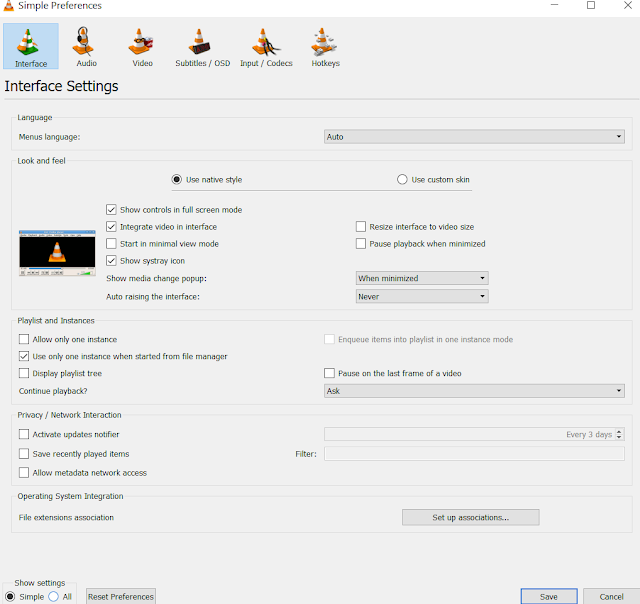

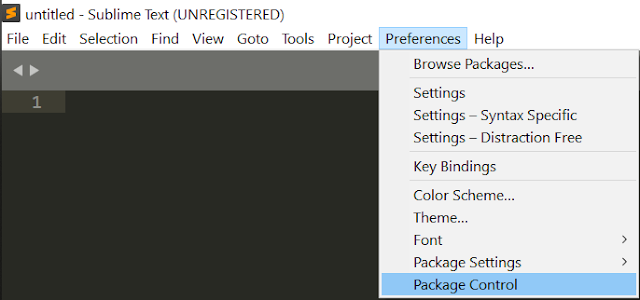
Comments
Post a Comment