Auto save in Sublime Text 3
While writing the website code in Sublime Text 3, it lacks for Auto-Saving the
code. Repeatedly saving of code lead to less efficiency of the web coder. To
over come this a plugin named Auto-Save can be installed. To install the
plugin follows the steps given below.
Steps to install and enable Auto-Save:
Step 1 :
Sublime Text 3 >> Preferences >> Package Control >> Install
Package >> Auto-Save
Step 2 :
Preferences >> Package Setting >> Auto-Save >> Key
Bindings-User
A file will open and copy the below code to the file. It will bind commands to
turn the plugin on or off.
[{"keys":["ctrl+alt+s"],"command":"auto_save"]
and now save this file.
To toggle it for only the current file, and instruct to make a backup of the
file instead of saving the file itself, you could add:
[{"keys": ["ctrl+alt+s"], "command":"auto_save", "args":{"all_files":false,"backup":true} }]
Step 3 :
Restart Sublime Text 3
Step 4 :
Now to toggle between Enable/Disable Auto-Save use the above shortcut i.e,
Ctrl+Alt+S
Status of Enable/Disable can be seen at the status bar of the window.




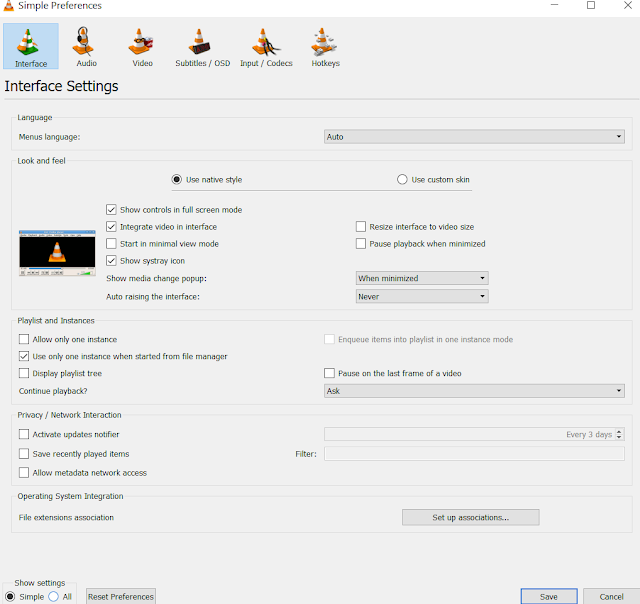
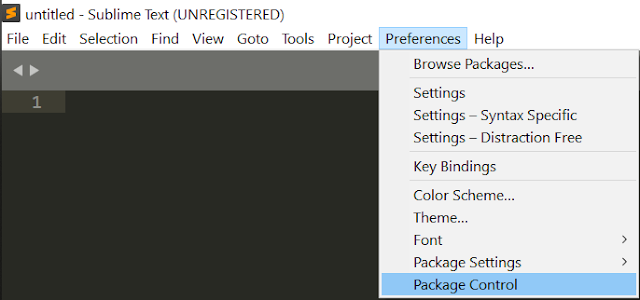
Comments
Post a Comment