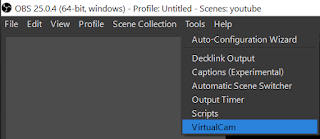How to disable VLC Media Player Flashing Pop-Up track notification on Taskbar
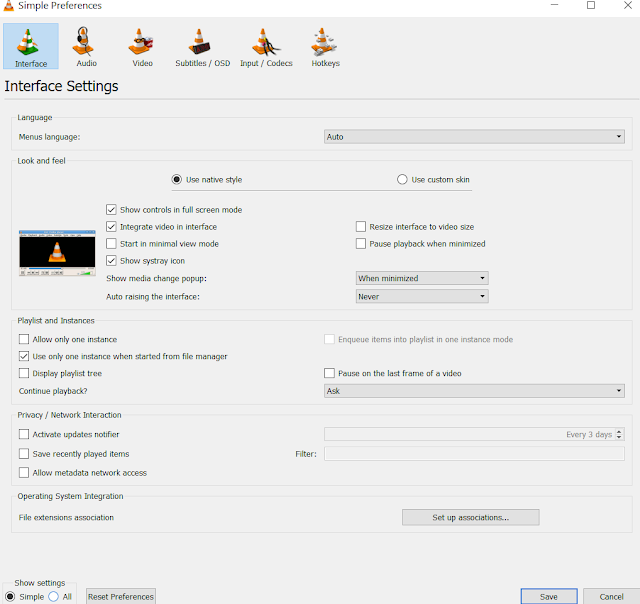
Sometimes it becomes hectic when the next video in a playlist is playing in the backgroung and VLC media player is flashing pop up track notification on the Taskar. This can be disabled as follows: Go to Tools -> Preferences (set Show Settings to All at bootom left corner) The similar dialog box will appear. Now go to Main interfaces -> Qt Choose "Never" in the drop down menu named Show notification popup on track change. Press Save to save VLC settings and restart VLC after that to make sure changes are enabled.